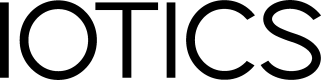8th June 2023
Import Data, a feature within IOTICS, provides a seamless and efficient way to import data into IOTICSpace.
➕ New
NoCode Data Import
Import Data, a feature within IOTICS, provides a seamless and efficient way to import data into IOTICSpace. Users can easily create or update Twins based on information stored in Excel or CSV files. This release note highlights the advantages of using Import Data and provides a step-by-step guide to facilitate the process.
Advantages of using Import Data in IOTICS:
- Streamlines Import Process: Import Data simplifies the data import process by leveraging a react package, which accelerated the implementation of this feature. The intuitive UI within Portal enables users to import data from Excel or CSV files seamlessly.
- Increased Efficiency: This feature enhances efficiency by automating and standardizing the data import process. Users can quickly map source data fields to desired Twin properties, reducing the time and effort required for manual data entry.
- Comprehensive Mapping Capabilities: The Import Data wizard allows users to map various source data fields to Twin properties such as label, comment, latitude, longitude, and metadata class properties. This flexibility enables users to align the imported data with the desired Twin structure and associated metadata.
- Intelligent Data Validation: During the import process, the Import Data wizard identifies any invalid fields in the source CSV data and provides users with an opportunity to rectify these issues. This ensures data accuracy and integrity within IOTICSpace, preventing the inclusion of errors.
- Real-time Progress Monitoring: The Import Data dialog provides a progress indicator, offering users visibility into the import process. It shows the success count, error information, and import progress, keeping users informed about the status of their data import.
- Easy Twin Visualization: Once the import process is complete, users can conveniently navigate to Explorer within Portal. By selecting the "Open Explorer" option, users can view the imported Twins, enabling quick and convenient visualization of the data.
Step-by-Step Guide for Import Data:
- Model Creation: Start by creating a Twin Model in IOTICS, specifying the relevant metadata classes. This defines the structure and properties of the imported Twins.
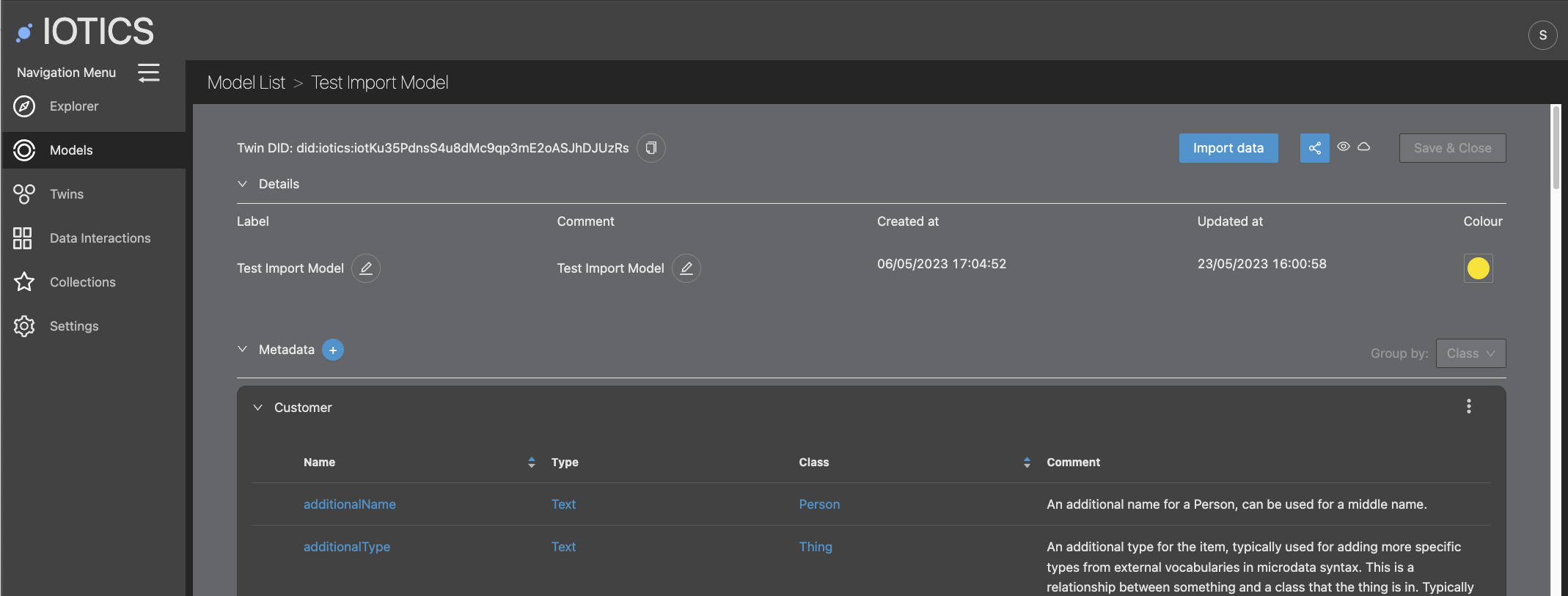
- Import Data: Access the edit model page and click on the "Import Data" button. Follow the prompts in the data import wizard to initiate the import process.
- Field Mapping: Map the source data fields to their corresponding Twin properties, e.g. label, comment, and metadata class properties. Ensure that the unique identifier (record ID field) is chosen, as it will be used along with the model's DID to create Twin DIDs, enabling updates to existing Twins.
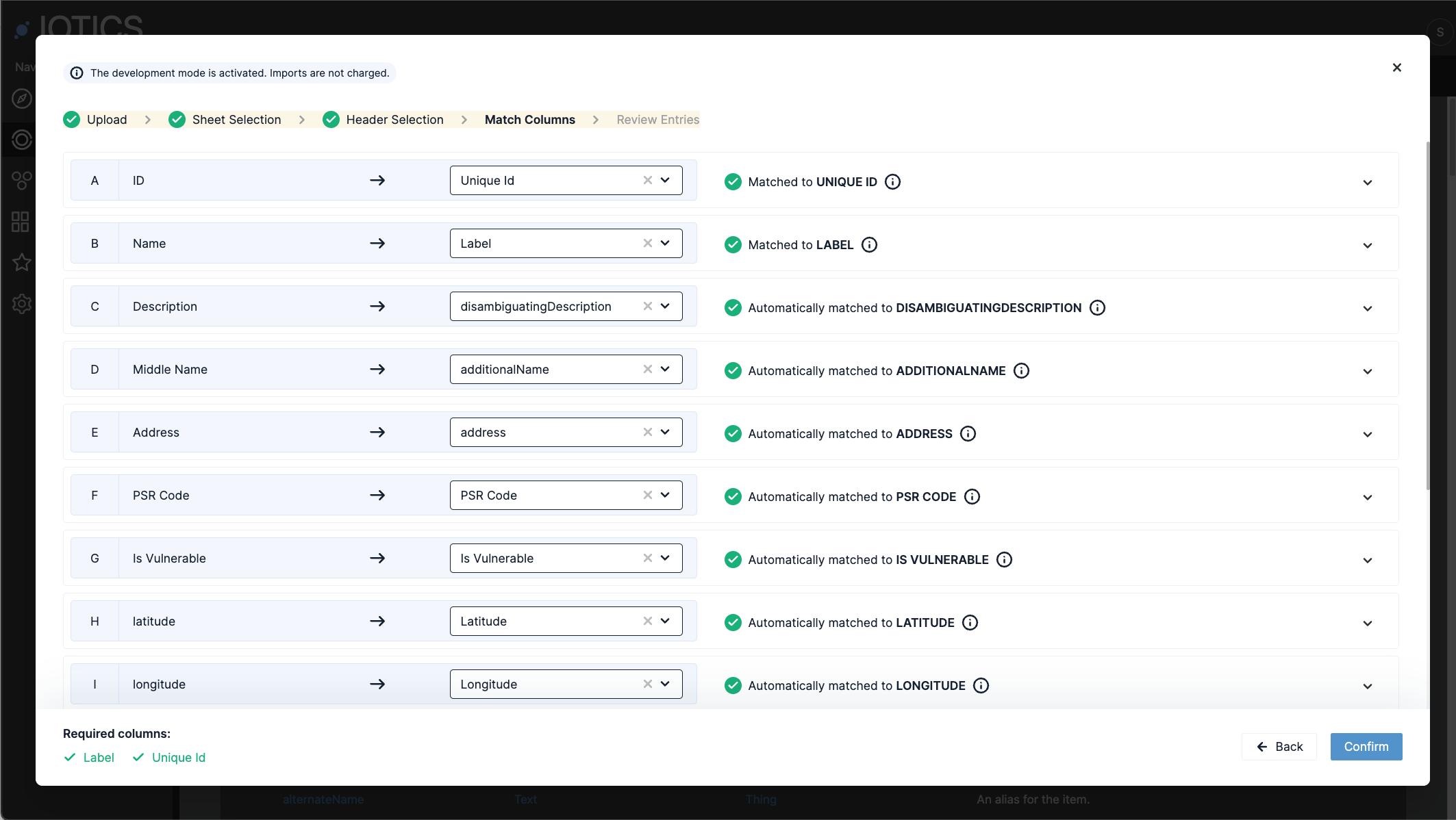
- Error Handling: The Import Data wizard identifies any invalid fields in the source CSV data. It alerts users to these issues, allowing them to correct or address the problematic fields before proceeding.
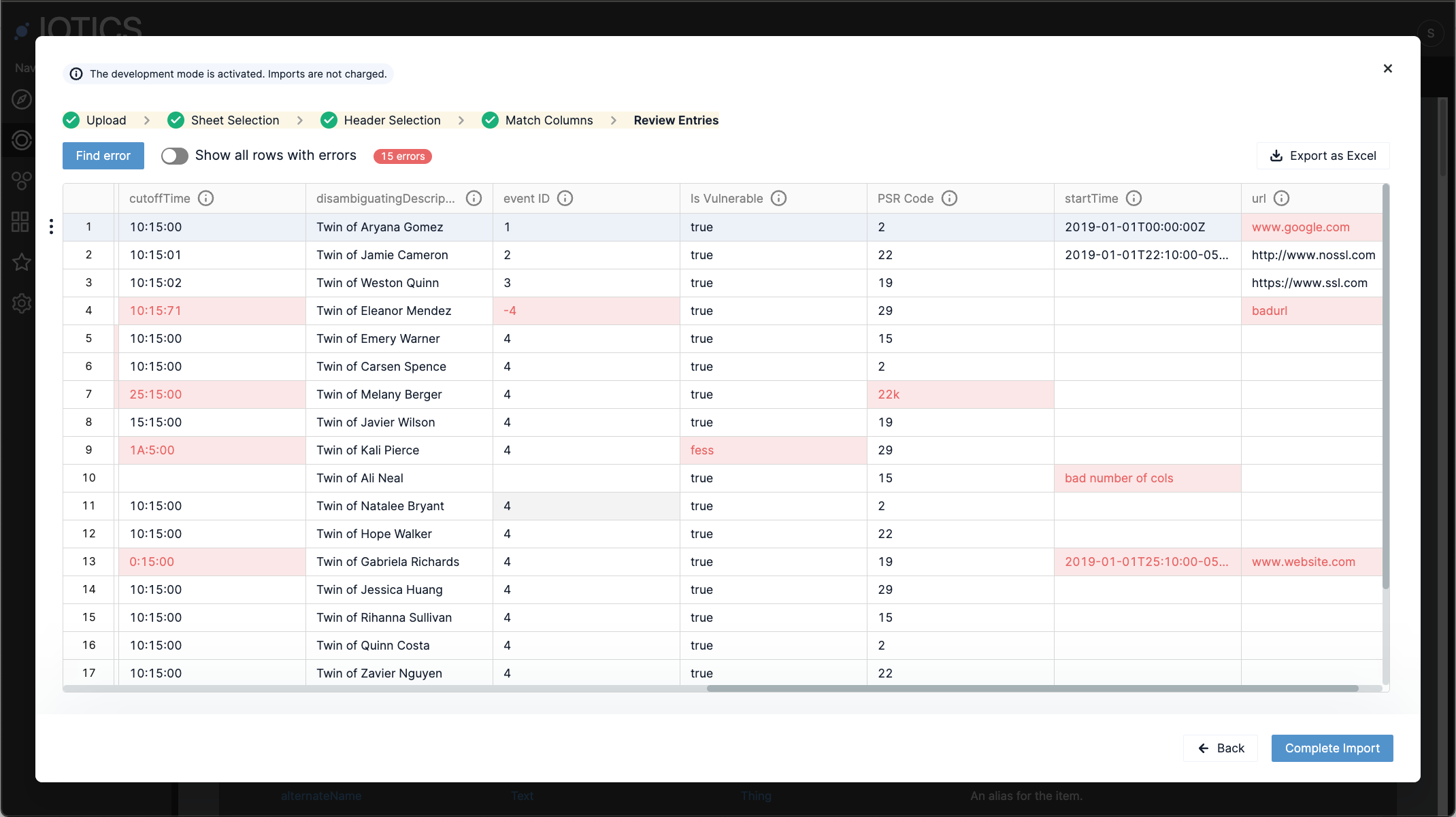
- Import Progress: A dialog provides real-time feedback on the import progress, displaying the success count and error information. Users can monitor the import status and address any errors promptly.

- Twin Visualization: Once the import is complete, navigate to Explorer within the IOTICS Portal. By selecting the "Open Explorer" option, users can explore and visualize the imported Twins. This data is now available in IOTICS for secure data sharing or any of your other valuable use cases!
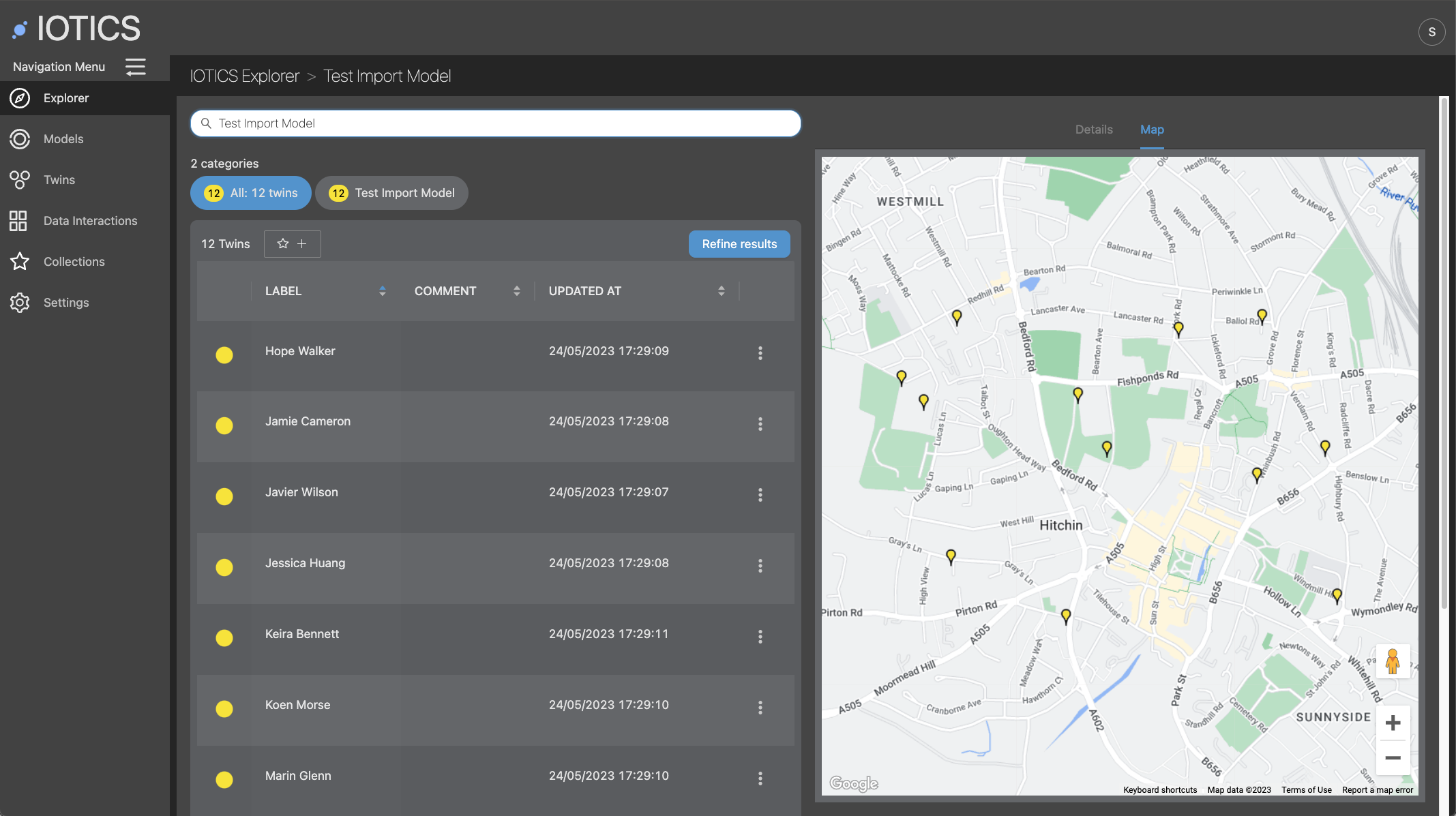
Utilizing Import Data capabilities in IOTICS offers numerous advantages, including a streamlined process, increased efficiency, comprehensive mapping capabilities, intelligent data validation, real-time progress monitoring, and easy Twin visualization. By following the step-by-step guide outlined above, users can leverage these advantages to seamlessly import and update Twins using data from Excel or CSV files
If you have any questions please contact IOTICS Support.